This tutorial is specially written for my friend Lisa McMaster-Baldwin and for all of my CC addict fellow simmers.With the release of Sims 4 Studio version Sugar the team introduced an amazingly new feature of Custom Content management for both players and CC Creators so that we can organize and clean out our CC with ease.In this tutorial I'll show you how to manage your Sims 4 cc collection with Sims 4 Studio.
Required:
You need to download and install Sims 4 Studio Version Sugar
*You need to be registered to the Sims 4 Studio forum site before you can download*
Steps of Managing your Sims 4 CC:
2.Write your name under “Creator’s Name”. Don’t worry your name won’t replace the other cc creators' names in cc files.
3. Click on “My CC” button.
It’ll show all of your CC in a list on the left sidebar and there is also a search bar on top of the left sidebar to search for any CC by writing its name or part of its name or creator’s name of the cc.
4.Select any CC you want. For the sake of this tutorial I chose one of my own CC creations. You can see how your selected CC looks in game in the 3D Preview window.
Click on the 3D Preview window. Use your mouse scroll button up and down to zoom the view in and out respectively. Click and hold the mouse scroll button and move the mouse pointer up/down/left/right to move the object view. Click and hold the mouse right button and rotate the mouse pointer to rotate your object view.Here I've zoomed and rotate to view my teapot properly.
5. Click on any of the swatches to see the color/texture variants available for an cc object.
6.Change the tags if you wish though I don’t recommend it for players other than creators because sometimes it will break your cc or make your CC not appear in game if you apply wrong tags.
7.Click on the "Delete" button if you want to delete the cc from your Mods folder.
Or click on "Save" button to save any changes you have made to the cc.
Feel free to comment below if you need any help regarding this tutorial.Besides the regular blog comment box,you can comment through the Facebook comment box below.You can also contact me via Email by using the contact form under "Contact Me" in the left sidebar of this page.
AT
http://sanjanasims.blogspot.com/2016/01/sims-4-tutorialhow-to-organize-and.html
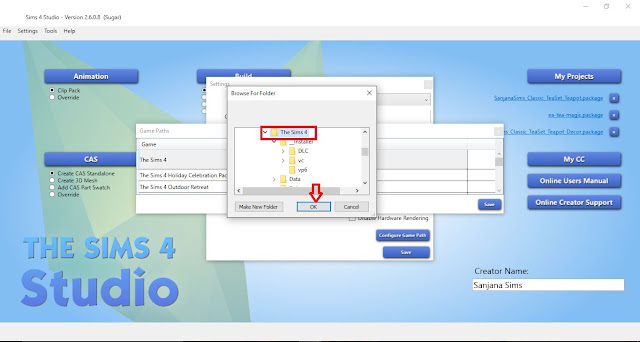
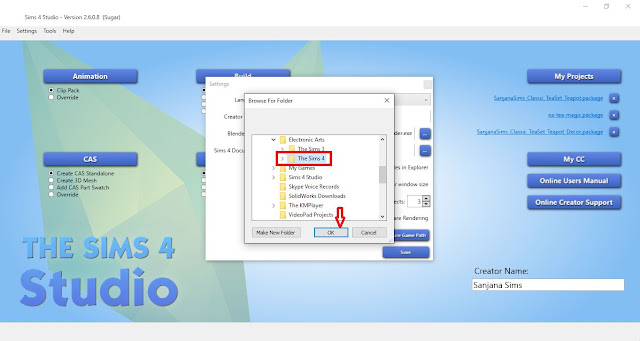
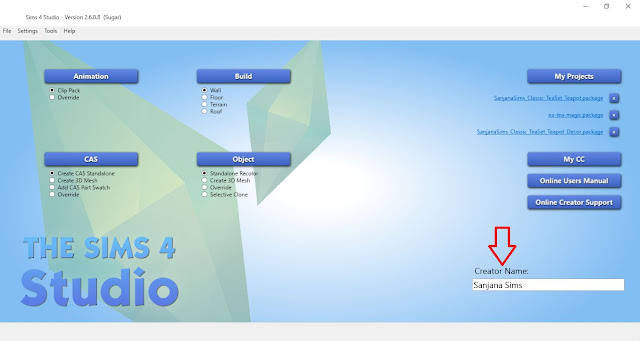







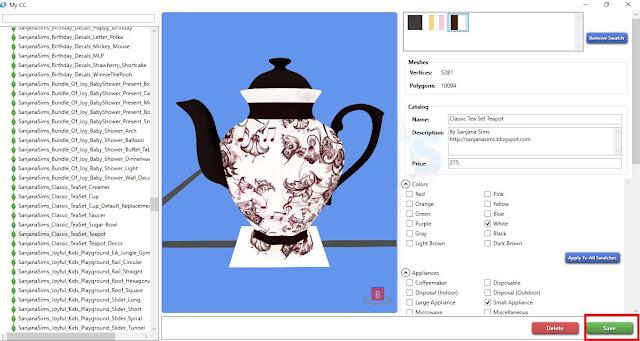
ไม่มีความคิดเห็น:
แสดงความคิดเห็น